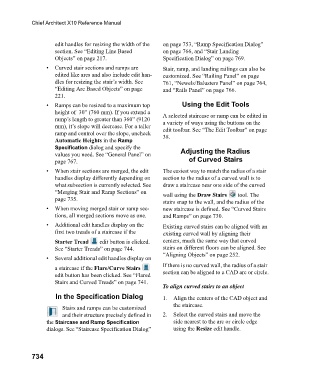Page 734 - Chief Architect Reference Manual
P. 734
Chief Architect X10 Reference Manual
edit handles for resizing the width of the on page 753, “Ramp Specification Dialog”
section. See “Editing Line Based on page 766, and “Stair Landing
Objects” on page 217. Specification Dialog” on page 769.
• Curved stair sections and ramps are Stair, ramp, and landing railings can also be
edited like arcs and also include edit han- customized. See “Railing Panel” on page
dles for resizing the stair’s width. See 761, “Newels/Balusters Panel” on page 764,
“Editing Arc Based Objects” on page and “Rails Panel” on page 766.
221.
• Ramps can be resized to a maximum top Using the Edit Tools
height of 30” (760 mm). If you extend a A selected staircase or ramp can be edited in
ramp’s length to greater than 360” (9120 a variety of ways using the buttons on the
mm), it’s slope will decrease. For a taller edit toolbar. See “The Edit Toolbar” on page
ramp and control over the slope, uncheck 38.
Automatic Heights in the Ramp
Specification dialog and specify the
values you need. See “General Panel” on Adjusting the Radius
page 767. of Curved Stairs
• When stair sections are merged, the edit The easiest way to match the radius of a stair
handles display differently depending on section to the radius of a curved wall is to
what subsection is currently selected. See draw a staircase near one side of the curved
“Merging Stair and Ramp Sections” on wall using the Draw Stairs tool. The
page 735.
stairs snap to the wall, and the radius of the
• When moving merged stair or ramp sec- new staircase is defined. See “Curved Stairs
tions, all merged sections move as one. and Ramps” on page 730.
• Additional edit handles display on the Existing curved stairs can be aligned with an
first two treads of a staircase if the existing curved wall by aligning their
Starter Tread edit button is clicked. centers, much the same way that curved
See “Starter Treads” on page 744. stairs on different floors can be aligned. See
“Aligning Objects” on page 252.
• Several additional edit handles display on
If there is no curved wall, the radius of a stair
a staircase if the Flare/Curve Stairs
edit button has been clicked. See “Flared section can be aligned to a CAD arc or circle.
Stairs and Curved Treads” on page 741.
To align curved stairs to an object
In the Specification Dialog 1. Align the centers of the CAD object and
Stairs and ramps can be customized the staircase.
and their structure precisely defined in 2. Select the curved stairs and move the
the Staircase and Ramp Specification side nearest to the arc or circle edge
dialogs. See “Staircase Specification Dialog” using the Resize edit handle.
734