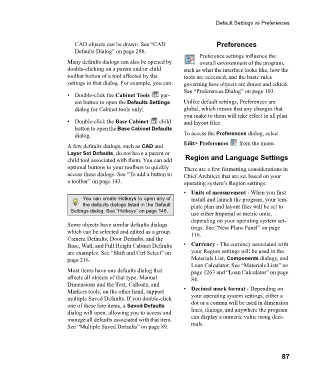Page 87 - Chief Architect Reference Manual
P. 87
Default Settings vs Preferences
CAD objects can be drawn. See “CAD Preferences
Defaults Dialog” on page 288.
Preference settings influence the
Many defaults dialogs can also be opened by overall environment of the program,
double-clicking on a parent and/or child such as what the interface looks like, how the
toolbar button of a tool affected by the tools are accessed, and the basic rules
settings in that dialog. For example, you can: governing how objects are drawn and edited.
See “Preferences Dialog” on page 103.
• Double-click the Cabinet Tools p a r -
ent button to open the Defaults Settings Unlike default settings, Preferences are
dialog for Cabinet tools only; global, which means that any changes that
you make to them will take effect in all plan
• Double-click the Base Cabinet child and layout files.
button to open the Base Cabinet Defaults
dialog. To access the Preferences dialog, select
A few defaults dialogs, such as CAD and Edit> Preferences from the menu.
Layer Set Defaults, do not have a parent or
child tool associated with them. You can add Region and Language Settings
optional buttons to your toolbars to quickly There are a few formatting considerations in
access these dialogs. See “To add a button to Chief Architect that are set based on your
a toolbar” on page 143. operating system’s Region settings:
• Units of measurement - When you first
You can create Hotkeys to open any of install and launch the program, your tem-
the defaults dialogs listed in the Default plate plan and layout files will be set to
Settings dialog. See “Hotkeys” on page 148.
use either Imperial or metric units,
depending on your operating system set-
Some objects have similar defaults dialogs tings. See “New Plans Panel” on page
which can be selected and edited as a group. 116.
Camera Defaults, Door Defaults, and the
Base, Wall, and Full Height Cabinet Defaults • Currency - The currency associated with
are examples. See “Shift and Ctrl Select” on your Region settings will be used in the
page 216. Materials List, Components dialogs, and
Loan Calculator. See “Materials Lists” on
Most items have one defaults dialog that page 1263 and “Loan Calculator” on page
affects all objects of that type. Manual 84.
Dimensions and the Text, Callouts, and
Markers tools, on the other hand, support • Decimal mark format - Depending on
multiple Saved Defaults. If you double-click your operating system settings, either a
one of these line items, a Saved Defaults dot or a comma will be used in dimension
dialog will open, allowing you to access and lines, dialogs, and anywhere the program
manage all defaults associated with that item. can display a numeric value using deci-
See “Multiple Saved Defaults” on page 89. mals.
87