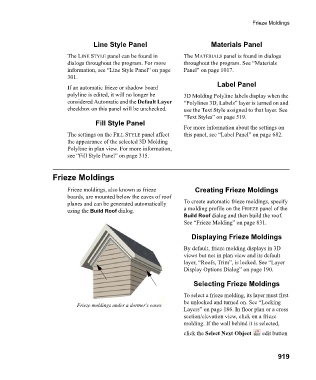Page 919 - Chief Architect Reference Manual
P. 919
Frieze Moldings
Line Style Panel Materials Panel
The LINE STYLE panel can be found in The MATERIALS panel is found in dialogs
dialogs throughout the program. For more throughout the program. See “Materials
information, see “Line Style Panel” on page Panel” on page 1017.
301.
Label Panel
If an automatic frieze or shadow board
polyline is edited, it will no longer be 3D Molding Polyline labels display when the
considered Automatic and the Default Layer “Polylines 3D, Labels” layer is turned on and
checkbox on this panel will be unchecked. use the Text Style assigned to that layer. See
“Text Styles” on page 519.
Fill Style Panel
For more information about the settings on
The settings on the FILL STYLE panel affect this panel, see “Label Panel” on page 682.
the appearance of the selected 3D Molding
Polyline in plan view. For more information,
see “Fill Style Panel” on page 315.
Frieze Moldings
Frieze moldings, also known as frieze Creating Frieze Moldings
boards, are mounted below the eaves of roof
planes and can be generated automatically To create automatic frieze moldings, specify
using the Build Roof dialog. a molding profile on the FRIEZE panel of the
Build Roof dialog and then build the roof.
See “Frieze Molding” on page 831.
Displaying Frieze Moldings
By default, frieze molding displays in 3D
views but not in plan view and its default
layer, “Roofs, Trim”, is locked. See “Layer
Display Options Dialog” on page 190.
Selecting Frieze Moldings
To select a frieze molding, its layer must first
be unlocked and turned on. See “Locking
Frieze moldings under a dormer’s eaves
Layers” on page 186. In floor plan or a cross
section/elevation view, click on a frieze
molding. If the wall behind it is selected,
click the Select Next Object edit button
919