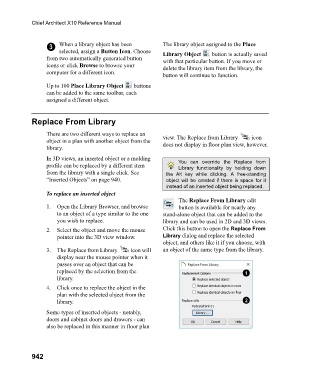Page 942 - Chief Architect Reference Manual
P. 942
Chief Architect X10 Reference Manual
3 When a library object has been The library object assigned to the Place
selected, assign a Button Icon. Choose Library Object button is actually saved
from two automatically generated button with that particular button. If you move or
icons or click Browse to browse your delete the library item from the library, the
computer for a different icon.
button will continue to function.
Up to 100 Place Library Object buttons
can be added to the same toolbar, each
assigned a different object.
Replace From Library
There are two different ways to replace an view. The Replace from Library icon
object in a plan with another object from the does not display in floor plan view, however.
library.
In 3D views, an inserted object or a molding You can override the Replace from
profile can be replaced by a different item Library functionality by holding down
from the library with a single click. See the Alt key while clicking. A free-standing
“Inserted Objects” on page 940. object will be created if there is space for it
instead of an inserted object being replaced.
To replace an inserted object
The Replace From Library edit
1. Open the Library Browser, and browse button is available for nearly any
to an object of a type similar to the one stand-alone object that can be added to the
you wish to replace. library and can be used in 2D and 3D views.
2. Select the object and move the mouse Click this button to open the Replace From
pointer into the 3D view window. Library dialog and replace the selected
object, and others like it if you choose, with
3. The Replace from Library icon will an object of the same type from the library.
display near the mouse pointer when it
passes over an object that can be
replaced by the selection from the
library.
4. Click once to replace the object in the
plan with the selected object from the
library.
Some types of inserted objects - notably,
doors and cabinet doors and drawers - can
also be replaced in this manner in floor plan
942