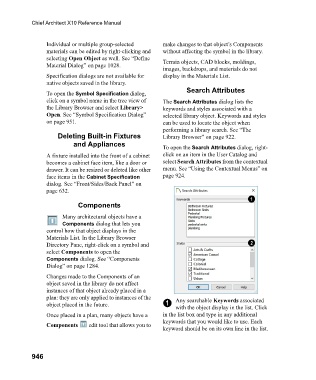Page 946 - Chief Architect Reference Manual
P. 946
Chief Architect X10 Reference Manual
Individual or multiple group-selected make changes to that object’s Components
materials can be edited by right-clicking and without affecting the symbol in the library.
selecting Open Object as well. See “Define Terrain objects, CAD blocks, moldings,
Material Dialog” on page 1028.
images, backdrops, and materials do not
Specification dialogs are not available for display in the Materials List.
native objects saved in the library.
Search Attributes
To open the Symbol Specification dialog,
click on a symbol name in the tree view of The Search Attributes dialog lists the
the Library Browser and select Library> keywords and styles associated with a
Open. See “Symbol Specification Dialog” selected library object. Keywords and styles
on page 951. can be used to locate the object when
performing a library search. See “The
Deleting Built-in Fixtures Library Browser” on page 922.
and Appliances
To open the Search Attributes dialog, right-
A fixture installed into the front of a cabinet click on an item in the User Catalog and
becomes a cabinet face item, like a door or select Search Attributes from the contextual
drawer. It can be resized or deleted like other menu. See “Using the Contextual Menus” on
face items in the Cabinet Specification page 924.
dialog. See “Front/Sides/Back Panel” on
page 632.
Components
Many architectural objects have a
Components dialog that lets you
control how that object displays in the
Materials List. In the Library Browser
Directory Pane, right-click on a symbol and
select Components to open the
Components dialog. See “Components
Dialog” on page 1284.
Changes made to the Components of an
object saved in the library do not affect
instances of that object already placed in a
plan: they are only applied to instances of the Any searchable Keywords associated
object placed in the future. 1
with the object display in the list. Click
Once placed in a plan, many objects have a in the list box and type in any additional
keywords that you would like to use. Each
Components edit tool that allows you to
keyword should be on its own line in the list.
946