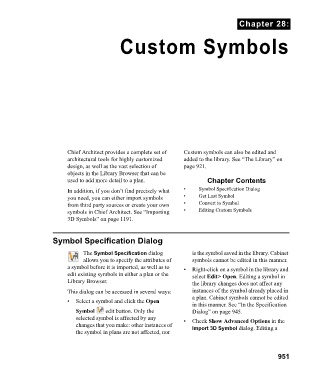Page 951 - Chief Architect Reference Manual
P. 951
Chapter 28:
Custom Symbols
Chief Architect provides a complete set of Custom symbols can also be edited and
architectural tools for highly customized added to the library. See “The Library” on
design, as well as the vast selection of page 921.
objects in the Library Browser that can be
used to add more detail to a plan. Chapter Contents
In addition, if you don’t find precisely what • Symbol Specification Dialog
you need, you can either import symbols • Get Last Symbol
from third party sources or create your own • Convert to Symbol
symbols in Chief Architect. See “Importing • Editing Custom Symbols
3D Symbols” on page 1191.
Symbol Specification Dialog
The Symbol Specification dialog is the symbol saved in the library. Cabinet
allows you to specify the attributes of symbols cannot be edited in this manner.
a symbol before it is imported, as well as to • Right-click on a symbol in the library and
edit existing symbols in either a plan or the select Edit> Open. Editing a symbol in
Library Browser. the library changes does not affect any
This dialog can be accessed in several ways: instances of the symbol already placed in
a plan. Cabinet symbols cannot be edited
• Select a symbol and click the Open
in this manner. See “In the Specification
Symbol edit button. Only the Dialog” on page 945.
selected symbol is affected by any • C h e c k Show Advanced Options in the
changes that you make: other instances of Import 3D Symbol dialog. Editing a
the symbol in plans are not affected, nor
951