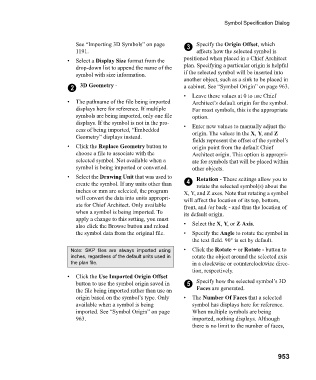Page 953 - Chief Architect Reference Manual
P. 953
Symbol Specification Dialog
See “Importing 3D Symbols” on page 3 Specify the Origin Offset, which
1191. affects how the selected symbol is
• Select a Display Size format from the positioned when placed in a Chief Architect
drop-down list to append the name of the plan. Specifying a particular origin is helpful
symbol with size information. if the selected symbol will be inserted into
another object, such as a sink to be placed in
2 3D Geometry - a cabinet. See “Symbol Origin” on page 963.
• Leave these values at 0 to use Chief
• The pathname of the file being imported Architect’s default origin for the symbol.
displays here for reference. If multiple For most symbols, this is the appropriate
symbols are being imported, only one file option.
displays. If the symbol is not in the pro- • Enter new values to manually adjust the
cess of being imported, “Embedded origin. The values in the X, Y, and Z
Geometry” displays instead.
fields represent the offset of the symbol’s
• Click the Replace Geometry button to origin point from the default Chief
choose a file to associate with the Architect origin. This option is appropri-
selected symbol. Not available when a ate for symbols that will be placed within
symbol is being imported or converted. other objects.
• Select the Drawing Unit that was used to Rotation - These settings allow you to
create the symbol. If any units other than 4 rotate the selected symbol(s) about the
inches or mm are selected, the program X, Y, and Z axes. Note that rotating a symbol
will convert the data into units appropri- will affect the location of its top, bottom,
ate for Chief Architect. Only available front, and /or back - and thus the location of
when a symbol is being imported. To its default origin.
apply a change to this setting, you must
also click the Browse button and reload • Select the X, Y, or Z Axis.
the symbol data from the original file. • Specify the Angle to rotate the symbol in
the text field. 90° is set by default.
Note: SKP files are always imported using • Click the Rotate + or Rotate - button to
inches, regardless of the default units used in rotate the object around the selected axis
the plan file. in a clockwise or counterclockwise direc-
tion, respectively.
• Click the Use Imported Origin Offset
button to use the symbol origin saved in 5 Specify how the selected symbol’s 3D
the file being imported rather than use an Faces are generated.
origin based on the symbol’s type. Only • The Number Of Faces that a selected
available when a symbol is being symbol has displays here for reference.
imported. See “Symbol Origin” on page When multiple symbols are being
963. imported, nothing displays. Although
there is no limit to the number of faces,
953