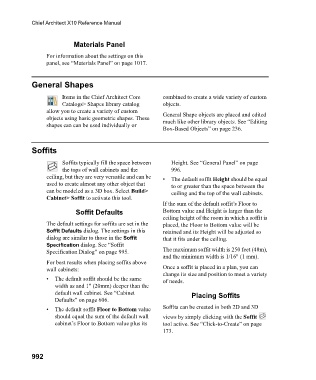Page 992 - Chief Architect Reference Manual
P. 992
Chief Architect X10 Reference Manual
Materials Panel
For information about the settings on this
panel, see “Materials Panel” on page 1017.
General Shapes
Items in the Chief Architect Core combined to create a wide variety of custom
Catalogs> Shapes library catalog objects.
allow you to create a variety of custom General Shape objects are placed and edited
objects using basic geometric shapes. These much like other library objects. See “Editing
shapes can can be used individually or
Box-Based Objects” on page 236.
Soffits
Soffits typically fill the space between Height. See “General Panel” on page
the tops of wall cabinets and the 996.
ceiling, but they are very versatile and can be • The default soffit Height should be equal
used to create almost any other object that to or greater than the space between the
can be modeled as a 3D box. Select Build> ceiling and the top of the wall cabinets.
Cabinet> Soffit to activate this tool.
If the sum of the default soffit’s Floor to
Soffit Defaults Bottom value and Height is larger than the
ceiling height of the room in which a soffit is
The default settings for soffits are set in the placed, the Floor to Bottom value will be
Soffit Defaults dialog. The settings in this retained and its Height will be adjusted so
dialog are similar to those in the Soffit that it fits under the ceiling.
Specification dialog. See “Soffit
Specification Dialog” on page 995. The maximum soffit width is 250 feet (48m),
and the minimum width is 1/16" (1 mm).
For best results when placing soffits above
wall cabinets: Once a soffit is placed in a plan, you can
change its size and position to meet a variety
• The default soffit should be the same of needs.
width as and 1" (20mm) deeper than the
default wall cabinet. See “Cabinet Placing Soffits
Defaults” on page 606.
• The default soffit Floor to Bottom value Soffits can be created in both 2D and 3D
should equal the sum of the default wall views by simply clicking with the Soffit
cabinet’s Floor to Bottom value plus its tool active. See “Click-to-Create” on page
173.
992