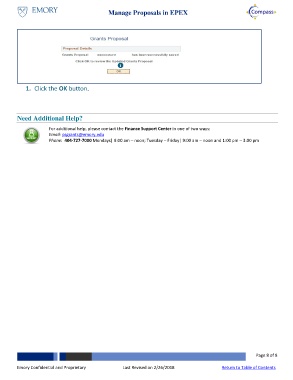Page 8 - Create and Manage Proposals
P. 8
Create & Manage Proposals
International and Export Control Information
Figure 8
Figure 9 Figure 10
Steps Actions
1. Select Yes or No for Question 1 (Figure 8).
▪ If the answer is ‘Yes’, you must also select a country from the list and proceed to step 2.
▪ If the answer is ‘No’, proceed to step 5.
2. Click the Select Country link (Figure 8).
Note: This field allows you to choose the country involved in the proposal.
3. Click the Lookup icon and/or enter the Country Code (Figure 9).
4. Click the OK button (Figure 9).
5. Select Yes or No for Question 2 (Figure 8).
6. Click the Lookup icon and/or enter the keyword details (Figure 10).
7. Click the Plus or Minus buttons to add or delete keywords (Figure 10).
8. Click the Save button (Figure 10).
Note: The Grants Proposal Save dialog page displays with proposal details. been created and the Proposal Status is set to Draft.
The proposal has
Emory Confidential and Proprietary Page 8 of 13
Last Revised on 9/8/2025 Visit the Job Aid Library for the latest version