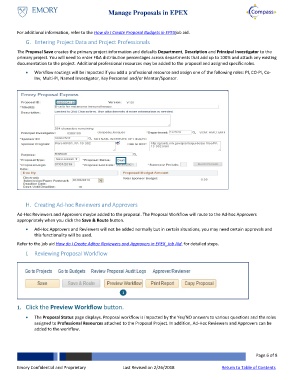Page 6 - Create and Manage Proposals
P. 6
Create & Manage Proposals
Submission Information
This section contains YES/NO type questions that pertain to proposal Submission Information. Detailed
instructions are available on the page for each question. Some of your answers may impact workflow.
Figure 6
Steps Actions
1. Select Yes or No for Question 1.
2. Select Yes or No for Question 2.
3. Select Yes or No for Question 3.
Emory Confidential and Proprietary Last Revised on 9/8/2025 Page 6 of 13
Visit the Job Aid Library for the latest version