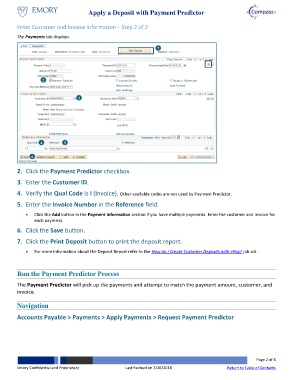Page 2 - How do I Apply a Deposit with Payment Predictor?
P. 2
Apply a Deposit with Payment Predictor
Enter Customer and Invoice Information – Step 2 of 2
The Payments tab displays.
7
2
3
4 5
6
2. Click the Payment Predictor checkbox.
3. Enter the Customer ID.
4. Verify the Qual Code is I (Invoice). Other available codes are not used by Payment Predictor.
5. Enter the Invoice Number in the Reference field.
Click the Add button in the Payment Information section if you have multiple payments. Enter the customer and invoice for
each payment.
6. Click the Save button.
7. Click the Print Deposit button to print the deposit report.
For more information about the Deposit Report refer to the How do I Create Customer Deposits with ePay? job aid.
Run the Payment Predictor Process
The Payment Predictor will pick up the payments and attempt to match the payment amount, customer, and
invoice.
Navigation
Accounts Payable > Payments > Apply Payments > Request Payment Predictor
Page 2 of 8
Emory Confidential and Proprietary Last Revised on 2/26/2018 Return to Table of Contents