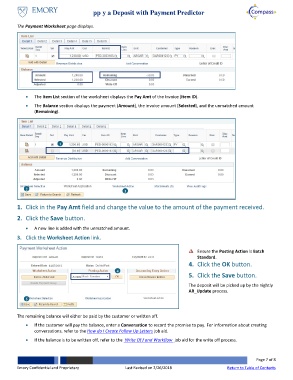Page 7 - How do I Apply a Deposit with Payment Predictor?
P. 7
Apply a Deposit with Payment Predictor
The Payment Worksheet page displays.
The Item List section of the worksheet displays the Pay Amt of the Invoice (Item ID).
The Balance section displays the payment (Amount), the invoice amount (Selected), and the unmatched amount
(Remaining).
1
2 3
1. Click in the Pay Amt field and change the value to the amount of the payment received.
2. Click the Save button.
A new line is added with the unmatched amount.
3. Click the Worksheet Action link.
Ensure the Posting Action is Batch
Standard.
4. Click the OK button.
4
5. Click the Save button.
The deposit will be picked up by the nightly
AR_Update process.
5
The remaining balance will either be paid by the customer or written off.
If the customer will pay the balance, enter a Conversation to record the promise to pay. For information about creating
conversations, refer to the How do I Create Follow Up Letters job aid.
If the balance is to be written off, refer to the Write Of f and Workflow job aid for the write off process.
Page 7 of 8
Emory Confidential and Proprietary Last Revised on 2/26/2018 Return to Table of Contents