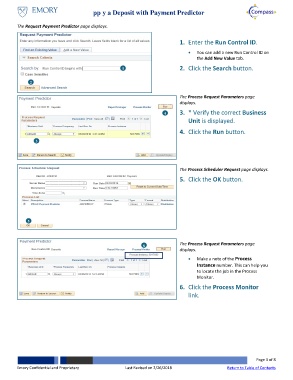Page 3 - How do I Apply a Deposit with Payment Predictor?
P. 3
Apply a Deposit with Payment Predictor
The Request Payment Predictor page displays.
1. Enter the Run Control ID.
You can add a new Run Control ID on
the Add New Value tab.
1 2. Click the Search button.
2
The Process Request Parameters page
displays.
4 3. * Verify the correct Business
Unit is displayed.
4. Click the Run button.
3
The Process Scheduler Request page displays.
5. Click the OK button.
5
6 The Process Request Parameters page
displays.
Make a note of the Process
Instance number. This can help you
to locate the job in the Process
Monitor.
6. Click the Process Monitor
link.
Page 3 of 8
Emory Confidential and Proprietary Last Revised on 2/26/2018 Return to Table of Contents