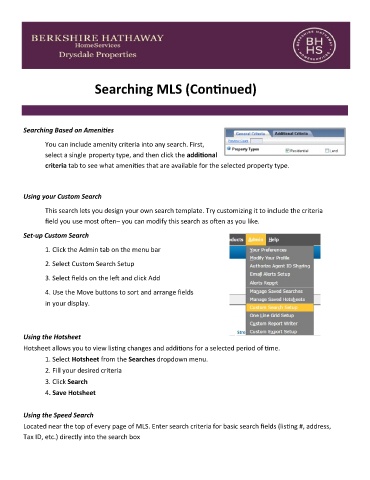Page 79 - Full Agent Handbook (PRINT)
P. 79
Searching MLS (Continued)
Searching Based on Amenities
You can include amenity criteria into any search. First,
select a single property type, and then click the additional
criteria tab to see what amenities that are available for the selected property type.
Using your Custom Search
This search lets you design your own search template. Try customizing it to include the criteria
field you use most often– you can modify this search as often as you like.
Set-up Custom Search
1. Click the Admin tab on the menu bar
2. Select Custom Search Setup
3. Select fields on the left and click Add
4. Use the Move buttons to sort and arrange fields
in your display.
Using the Hotsheet
Hotsheet allows you to view listing changes and additions for a selected period of time.
1. Select Hotsheet from the Searches dropdown menu.
2. Fill your desired criteria
3. Click Search
4. Save Hotsheet
Using the Speed Search
Located near the top of every page of MLS. Enter search criteria for basic search fields (listing #, address,
Tax ID, etc.) directly into the search box