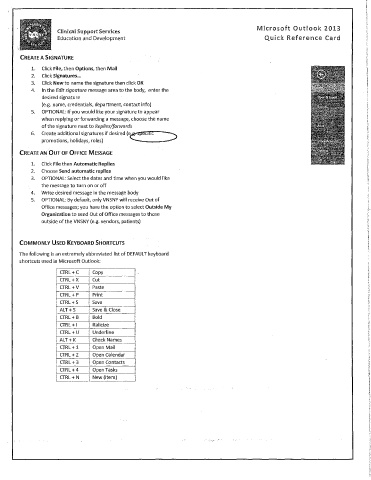Page 61 - CHHA Binder 2.3.20
P. 61
Microsoft Outlook 2013
Unica' Support Services
Education and Development Quick Reference Card
CREATE A SIGNATURE
1. Click File, then Options, then Mail
2. Click Signatures...
3. Click New to name the signature then click OK
4. In the Edit signature message area to the body, enter the
desired signature
(e.g. name, credentials, department, contact info)
5. OPTIONAL: If you would like your signature to appear
when replying or forwarding a message, choose the name
of the signature next to Replies/forwards
6. Create additional signatures if desired (eiesincitic
promotions, holidays, roles)
CREATE AN OUT OF OFFICE MESSAGE
1. Click File then Automatic Replies
2. Choose Send automatic replies
3. OPTIONAL: Select the dates and time when you would like
the message to turn on or off
4. Write desired message in the message body
5. OPTIONAL: By default, only VNSNY will receive Out of
Office messages; you have the option to select Outside My
Organization to send Out of Office messages to those
outside of the VNSNY (e.g. vendors, patients)
COMMONLY USED KEYBOARD SHORTCUTS
The following is an extremely abbreviated list of DEFAULT keyboard
shortcuts used in Microsoft Outlook:
CTRL + C I Copy
I CTRL + X 1 Cut
1 CTRL + V 1 Paste
i CTRL + P I Print
CTRL + S I Save
ALT + S I Save & Close
CTRL + B I Bold
CTRL + I Italicize
CTRL + U Underline
ALT + K Check Names
I CTRL + 1 Open Mail
1 CTRL + 2 j Open Calendar
1 CTRL + 3 Open Contacts
I CTRL + 4 I Open Tasks
1 CTRL + N 1 New (item)