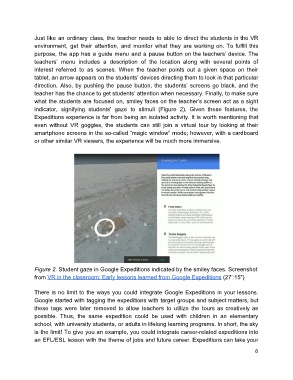Page 6 - MAVR Newsletter Volume 2, Issue 1 (April 2018)
P. 6
Just like an ordinary class, the teacher needs to able to direct the students in the VR
environment, get their attention, and monitor what they are working on. To fulfill this
purpose, the app has a guide menu and a pause button on the teachers’ device. The
teachers’ menu includes a description of the location along with several points of
interest referred to as scenes. When the teacher points out a given space on their
tablet, an arrow appears on the students’ devices directing them to look in that particular
direction. Also, by pushing the pause button, the students’ screens go black, and the
teacher has the chance to get students’ attention when necessary. Finally, to make sure
what the students are focused on, smiley faces on the teacher’s screen act as a sight
indicator, signifying students' gaze to stimuli (Figure 2). Given these features, the
Expeditions experience is far from being an isolated activity. It is worth mentioning that
even without VR goggles, the students can still join a virtual tour by looking at their
smartphone screens in the so-called “magic window” mode; however, with a cardboard
or other similar VR viewers, the experience will be much more immersive.
Figure 2. Student gaze in Google Expeditions indicated by the smiley faces. Screenshot
from VR in the classroom: Early lessons learned from Google Expeditions (27’:15”)
There is no limit to the ways you could integrate Google Expeditions in your lessons.
Google started with tagging the expeditions with target groups and subject matters, but
these tags were later removed to allow teachers to utilize the tours as creatively as
possible. Thus, the same expedition could be used with children in an elementary
school, with university students, or adults in lifelong learning programs. In short, the sky
is the limit! To give you an example, you could integrate career-related expeditions into
an EFL/ESL lesson with the theme of jobs and future career. Expeditions can take your
6