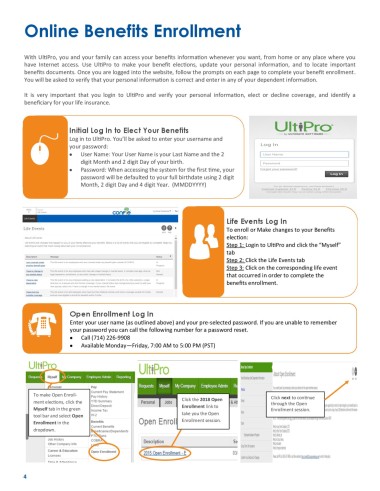Page 4 - Confie Benefits Guide 01-18_FINAL_r2_dp wording
P. 4
Online Benefits Enrollment
With UltiPro, you and your family can access your benefits information whenever you want, from home or any place where you
have Internet access. Use UltiPro to make your benefit elections, update your personal information, and to locate important
benefits documents. Once you are logged into the website, follow the prompts on each page to complete your benefit enrollment.
You will be asked to verify that your personal information is correct and enter in any of your dependent information.
It is very important that you login to UltiPro and verify your personal information, elect or decline coverage, and identify a
beneficiary for your life insurance.
Initial Log In to Elect Your Benefits
Log in to UltiPro. You’ll be asked to enter your username and
your password:
• User Name: Your User Name is your Last Name and the 2
digit Month and 2 digit Day of your birth.
• Password: When accessing the system for the first time, your
password will be defaulted to your full birthdate using 2 digit
Month, 2 digit Day and 4 digit Year. (MMDDYYYY)
Life Events Log In
To enroll or Make changes to your Benefits
election:
Step 1: Login to UltiPro and click the “Myself”
tab
Step 2: Click the Life Events tab
Step 3: Click on the corresponding life event
that occurred in order to complete the
benefits enrollment.
Open Enrollment Log In
Enter your user name (as outlined above) and your pre-selected password. If you are unable to remember
your password you can call the following number for a password reset.
• Call (714) 226-9908
• Available Monday—Friday, 7:00 AM to 5:00 PM (PST)
To make Open Enroll‐
Click the 2018 Open Click next to continue
ment elections, click the through the Open
Enrollment link to
Myself tab in the green Enrollment session.
take you the Open
tool bar and select Open
Enrollment in the Enrollment session.
dropdown.
4