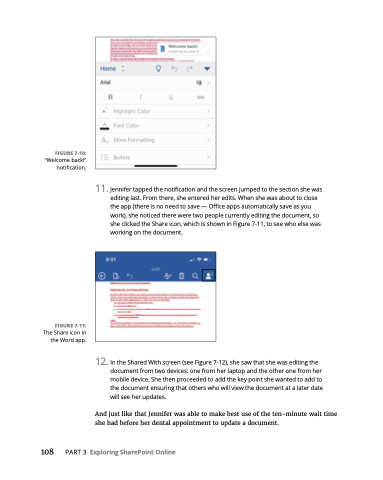Page 124 - MS Office 365 for Dummies 3rd Ed (2019)
P. 124
FIGURE 7-10:
“Welcome back!” notification.
FIGURE 7-11:
The Share icon in the Word app.
11. Jennifer tapped the notification and the screen jumped to the section she was editing last. From there, she entered her edits. When she was about to close the app (there is no need to save — Office apps automatically save as you work), she noticed there were two people currently editing the document, so she clicked the Share icon, which is shown in Figure 7-11, to see who else was working on the document.
12. In the Shared With screen (see Figure 7-12), she saw that she was editing the document from two devices: one from her laptop and the other one from her mobile device. She then proceeded to add the key point she wanted to add to the document ensuring that others who will view the document at a later date will see her updates.
And just like that Jennifer was able to make best use of the ten-minute wait time she had before her dental appointment to update a document.
108 PART3 ExploringSharePointOnline