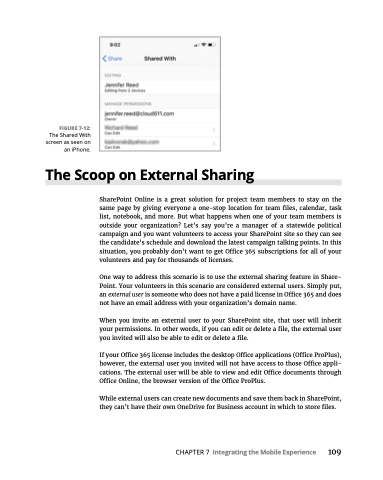Page 125 - MS Office 365 for Dummies 3rd Ed (2019)
P. 125
FIGURE 7-12:
The Shared With screen as seen on an iPhone.
The Scoop on External Sharing
SharePoint Online is a great solution for project team members to stay on the same page by giving everyone a one-stop location for team files, calendar, task list, notebook, and more. But what happens when one of your team members is outside your organization? Let’s say you’re a manager of a statewide political campaign and you want volunteers to access your SharePoint site so they can see the candidate’s schedule and download the latest campaign talking points. In this situation, you probably don’t want to get Office 365 subscriptions for all of your volunteers and pay for thousands of licenses.
One way to address this scenario is to use the external sharing feature in Share- Point. Your volunteers in this scenario are considered external users. Simply put, an external user is someone who does not have a paid license in Office 365 and does not have an email address with your organization’s domain name.
When you invite an external user to your SharePoint site, that user will inherit your permissions. In other words, if you can edit or delete a file, the external user you invited will also be able to edit or delete a file.
If your Office 365 license includes the desktop Office applications (Office ProPlus), however, the external user you invited will not have access to those Office appli- cations. The external user will be able to view and edit Office documents through Office Online, the browser version of the Office ProPlus.
While external users can create new documents and save them back in SharePoint, they can’t have their own OneDrive for Business account in which to store files.
CHAPTER 7 Integrating the Mobile Experience 109