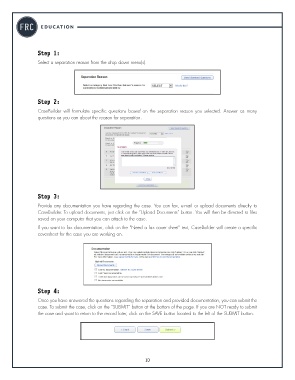Page 12 - Unemployment_8-22-17_PRISMA_Neat
P. 12
Step 1:
Select a separation reason from the drop down menu(s) .
Step 2:
CaseBuilder will formulate specific questions based on the separation reason you selected . Answer as many
questions as you can about the reason for separation .
Step 3:
Provide any documentation you have regarding the case . You can fax, e-mail or upload documents directly to
CaseBuilder . To upload documents, just click on the “Upload Documents” button . You will then be directed to files
saved on your computer that you can attach to the case .
If you want to fax documentation, click on the “Need a fax cover sheet” text, CaseBuilder will create a specific
coversheet for the case you are working on .
Step 4:
Once you have answered the questions regarding the separation and provided documentation, you can submit the
case . To submit the case, click on the “SUBMIT” button at the bottom of the page . If you are NOT ready to submit
the case and want to return to the record later, click on the SAVE button located to the left of the SUBMIT button .
10
10 10 Revised February 2014