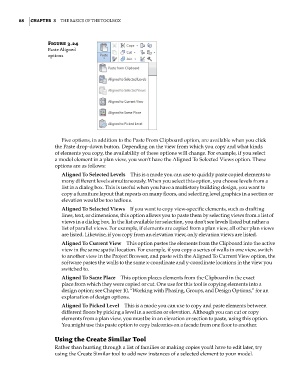Page 122 - Divyank Tyagi
P. 122
88 | ChapTER 3 The Basics of The ToolBox
Figure 3.24
paste aligned
options
Five options, in addition to the Paste From Clipboard option, are available when you click
the Paste drop-down button. Depending on the view from which you copy and what kinds
of elements you copy, the availability of these options will change. For example, if you select
a model element in a plan view, you won’t have the Aligned To Selected Views option. These
options are as follows:
Aligned To Selected Levels This is a mode you can use to quickly paste copied elements to
many different levels simultaneously. When you select this option, you choose levels from a
list in a dialog box. This is useful when you have a multistory building design, you want to
copy a furniture layout that repeats on many floors, and selecting level graphics in a section or
elevation would be too tedious.
Aligned To Selected Views If you want to copy view-specific elements, such as drafting
lines, text, or dimensions, this option allows you to paste them by selecting views from a list of
views in a dialog box. In the list available for selection, you don’t see levels listed but rather a
list of parallel views. For example, if elements are copied from a plan view, all other plan views
are listed. Likewise, if you copy from an elevation view, only elevation views are listed.
Aligned To Current View This option pastes the elements from the Clipboard into the active
view in the same spatial location. For example, if you copy a series of walls in one view, switch
to another view in the Project Browser, and paste with the Aligned To Current View option, the
software pastes the walls to the same x-coordinate and y-coordinate locations in the view you
switched to.
Aligned To Same Place This option places elements from the Clipboard in the exact
place from which they were copied or cut. One use for this tool is copying elements into a
design option; see Chapter 10, “Working with Phasing, Groups, and Design Options,” for an
explanation of design options.
Aligned To Picked Level This is a mode you can use to copy and paste elements between
different floors by picking a level in a section or elevation. Although you can cut or copy
elements from a plan view, you must be in an elevation or section to paste, using this option.
You might use this paste option to copy balconies on a facade from one floor to another.
Using the Create Similar Tool
Rather than hunting through a list of families or making copies you’d have to edit later, try
using the Create Similar tool to add new instances of a selected element to your model.
c03.indd 88 5/3/2014 10:31:03 AM