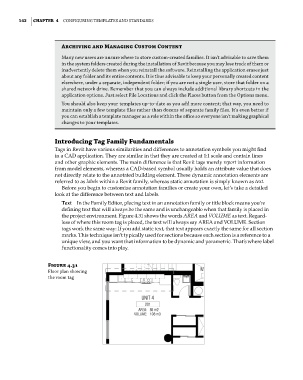Page 176 - Divyank Tyagi
P. 176
142 | ChaPTer 4 Configuring TemplaTes and sTandards
archiving and Managing Custom Content
many new users are unsure where to store custom-created families. it isn’t advisable to save them
in the system folders created during the installation of revit because you may lose track of them or
inadvertently delete them when you reinstall the software. reinstalling the application erases just
about any folder and its entire contents. it is thus advisable to keep your personally created content
elsewhere, under a separate, independent folder; if you are not a single user, store that folder on a
shared network drive. remember that you can always include additional library shortcuts in the
application options. just select file locations and click the places button from the options menu.
you should also keep your templates up-to-date as you add more content; that way, you need to
maintain only a few template files rather than dozens of separate family files. it’s even better if
you can establish a template manager as a role within the office so everyone isn’t making graphical
changes to your templates.
Introducing Tag Family Fundamentals
Tags in Revit have various similarities and differences to annotation symbols you might find
in a CAD application. They are similar in that they are created at 1:1 scale and contain lines
and other graphic elements. The main difference is that Revit tags merely report information
from model elements, whereas a CAD-based symbol usually holds an attribute value that does
not directly relate to the annotated building element. These dynamic annotation elements are
referred to as labels within a Revit family, whereas static annotation is simply known as text.
Before you begin to customize annotation families or create your own, let’s take a detailed
look at the difference between text and labels.
Text In the Family Editor, placing text in an annotation family or title block means you’re
defining text that will always be the same and is unchangeable when that family is placed in
the project environment. Figure 4.31 shows the words AREA and VOLUME as text. Regard-
less of where this room tag is placed, the text will always say AREA and VOLUME. Section
tags work the same way: If you add static text, that text appears exactly the same for all section
marks. This technique isn’t typically used for sections because each section is a reference to a
unique view, and you want that information to be dynamic and parametric. That’s where label
functionality comes into play.
Figure 4.31
floor plan showing
the room tag
c04.indd 142 5/3/2014 10:37:03 AM