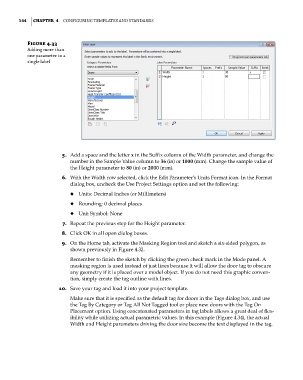Page 178 - Divyank Tyagi
P. 178
144 | ChaPTer 4 Configuring TemplaTes and sTandards
Figure 4.33
adding more than
one parameter to a
single label
5. Add a space and the letter x in the Suffix column of the Width parameter, and change the
number in the Sample Value column to 36 (in) or 1000 (mm). Change the sample value of
the Height parameter to 80 (in) or 2000 (mm).
6. With the Width row selected, click the Edit Parameter’s Units Format icon. In the Format
dialog box, uncheck the Use Project Settings option and set the following:
◆ ◆ Units: Decimal Inches (or Millimeters)
◆ ◆ Rounding: 0 decimal places
◆ ◆ Unit Symbol: None
7. Repeat the previous step for the Height parameter.
8. Click OK in all open dialog boxes.
9. On the Home tab, activate the Masking Region tool and sketch a six-sided polygon, as
shown previously in Figure 4.32.
Remember to finish the sketch by clicking the green check mark in the Mode panel. A
masking region is used instead of just lines because it will allow the door tag to obscure
any geometry if it is placed over a model object. If you do not need this graphic conven-
tion, simply create the tag outline with lines.
10. Save your tag and load it into your project template.
Make sure that it is specified as the default tag for doors in the Tags dialog box, and use
the Tag By Category or Tag All Not Tagged tool or place new doors with the Tag On
Placement option. Using concatenated parameters in tag labels allows a great deal of flex-
ibility while utilizing actual parametric values. In this example (Figure 4.34), the actual
Width and Height parameters driving the door size become the text displayed in the tag.
c04.indd 144 5/3/2014 10:37:03 AM