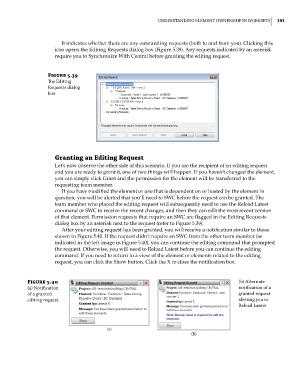Page 225 - Divyank Tyagi
P. 225
|
unDersTanDing elemenT oWnershiP in WorkseTs 191
It indicates whether there are any outstanding requests (both to and from you). Clicking this
icon opens the Editing Requests dialog box (Figure 5.39). Any requests indicated by an asterisk
require you to Synchronize With Central before granting the editing request.
Figure 5.39
The editing
requests dialog
box
Granting an editing request
Let’s now observe the other side of this scenario. If you are the recipient of an editing request
and you are ready to grant it, one of two things will happen. If you haven’t changed the element,
you can simply click Grant and the permission for the element will be transferred to the
requesting team member.
If you have modified the element or one that is dependent on or hosted by the element in
question, you will be alerted that you’ll need to SWC before the request can be granted. The
team member who placed the editing request will subsequently need to use the Reload Latest
command or SWC to receive the recent changes, and then they can edit the most recent version
of that element. Permission requests that require an SWC are flagged in the Editing Requests
dialog box by an asterisk next to the request (refer to Figure 5.39).
After your editing request has been granted, you will receive a notification similar to those
shown in Figure 5.40. If the request didn’t require an SWC from the other team member (as
indicated in the left image in Figure 5.40), you can continue the editing command that prompted
the request. Otherwise, you will need to Reload Latest before you can continue the editing
command. If you need to return to a view of the element or elements related to the editing
request, you can click the Show button. Click the X to close the notification box.
Figure 5.40 (b) alternate
(a) notification notification of a
of a granted granted request
editing request. alerting you to
reload latest
(a)
(b)
c05.indd 191 05-05-2014 16:44:35