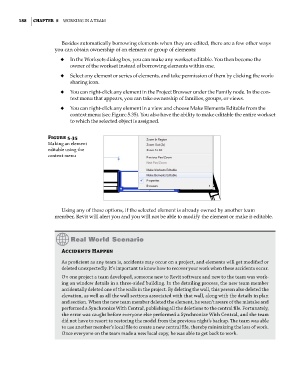Page 222 - Divyank Tyagi
P. 222
188 | ChaPTer 5 Working in a Team
Besides automatically borrowing elements when they are edited, there are a few other ways
you can obtain ownership of an element or group of elements:
◆ ◆ In the Worksets dialog box, you can make any workset editable. You then become the
owner of the workset instead of borrowing elements within one.
◆ ◆ Select any element or series of elements, and take permission of them by clicking the work-
sharing icon.
◆ ◆ You can right-click any element in the Project Browser under the Family node. In the con-
text menu that appears, you can take ownership of families, groups, or views.
◆ ◆ You can right-click any element in a view and choose Make Elements Editable from the
context menu (see Figure 5.35). You also have the ability to make editable the entire workset
to which the selected object is assigned.
Figure 5.35
making an element
editable using the
context menu
Using any of these options, if the selected element is already owned by another team
member, Revit will alert you and you will not be able to modify the element or make it editable.
accidents happen
as proficient as any team is, accidents may occur on a project, and elements will get modified or
deleted unexpectedly. it’s important to know how to recover your work when these accidents occur.
on one project a team developed, someone new to revit software and new to the team was work-
ing on window details in a three-sided building. in the detailing process, the new team member
accidentally deleted one of the walls in the project. by deleting the wall, this person also deleted the
elevation, as well as all the wall sections associated with that wall, along with the details in plan
and section. When the new team member deleted the element, he wasn’t aware of the mistake and
performed a synchronize With Central, publishing all the deletions to the central file. Fortunately,
the error was caught before everyone else performed a synchronize With Central, and the team
did not have to resort to restoring the model from the previous night’s backup. The team was able
to use another member’s local file to create a new central file, thereby minimizing the loss of work.
once everyone on the team made a new local copy, he was able to get back to work.
c05.indd 188 05-05-2014 16:44:34