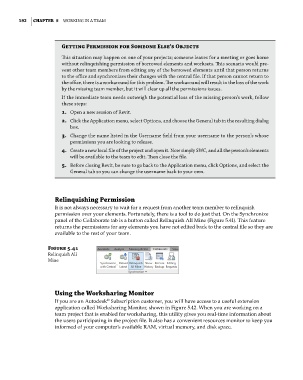Page 226 - Divyank Tyagi
P. 226
192 | ChaPTer 5 Working in a Team
Getting Permission for Someone else’s Objects
This situation may happen on one of your projects; someone leaves for a meeting or goes home
without relinquishing permission of borrowed elements and worksets. This scenario would pre-
vent other team members from editing any of the borrowed elements until that person returns
to the office and synchronizes their changes with the central file. if that person cannot return to
the office, there is a workaround for this problem. The workaround will result in the loss of the work
by the missing team member, but it will clear up all the permissions issues.
if the immediate team needs outweigh the potential loss of the missing person’s work, follow
these steps:
1. open a new session of revit.
2. Click the application menu, select options, and choose the general tab in the resulting dialog
box.
3. Change the name listed in the username field from your username to the person’s whose
permissions you are looking to release.
4. Create a new local file of the project and open it. now simply sWC, and all the person’s elements
will be available to the team to edit. Then close the file.
5. before closing revit, be sure to go back to the application menu, click options, and select the
general tab so you can change the username back to your own.
relinquishing Permission
It is not always necessary to wait for a request from another team member to relinquish
permission over your elements. Fortunately, there is a tool to do just that. On the Synchronize
panel of the Collaborate tab is a button called Relinquish All Mine (Figure 5.41). This feature
returns the permissions for any elements you have not edited back to the central file so they are
available to the rest of your team.
Figure 5.41
relinquish all
mine
Using the Worksharing Monitor
If you are an Autodesk Subscription customer, you will have access to a useful extension
®
application called Worksharing Monitor, shown in Figure 5.42. When you are working on a
team project that is enabled for worksharing, this utility gives you real-time information about
the users participating in the project file. It also has a convenient resources monitor to keep you
informed of your computer’s available RAM, virtual memory, and disk space.
c05.indd 192 05-05-2014 16:44:35