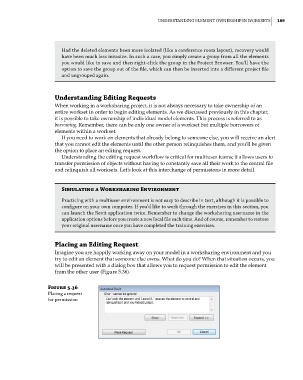Page 223 - Divyank Tyagi
P. 223
|
unDersTanDing elemenT oWnershiP in WorkseTs 189
had the deleted elements been more isolated (like a conference room layout), recovery would
have been much less invasive. in such a case, you simply create a group from all the elements
you would like to save and then right-click the group in the Project browser. You’ll have the
option to save the group out of the file, which can then be inserted into a different project file
and ungrouped again.
Understanding editing requests
When working in a worksharing project, it is not always necessary to take ownership of an
entire workset in order to begin editing elements. As we discussed previously in this chapter,
it is possible to take ownership of individual model elements. This process is referred to as
borrowing. Remember, there can be only one owner of a workset but multiple borrowers of
elements within a workset.
If you need to work on elements that already belong to someone else, you will receive an alert
that you cannot edit the elements until the other person relinquishes them, and you’ll be given
the option to place an editing request.
Understanding the editing request workflow is critical for multiuser teams; it allows users to
transfer permission of objects without having to constantly save all their work to the central file
and relinquish all worksets. Let’s look at this interchange of permissions in more detail.
Simulating a Worksharing environment
Practicing with a multiuser environment is not easy to describe in text, although it is possible to
configure on your own computer. if you’d like to work through the exercises in this section, you
can launch the revit application twice. remember to change the worksharing username in the
application options before you create a new local file each time. and of course, remember to restore
your original username once you have completed the training exercises.
Placing an editing request
Imagine you are happily working away on your model in a worksharing environment and you
try to edit an element that someone else owns. What do you do? When that situation occurs, you
will be presented with a dialog box that allows you to request permission to edit the element
from the other user (Figure 5.36).
Figure 5.36
Placing a request
for permission
c05.indd 189 05-05-2014 16:44:34