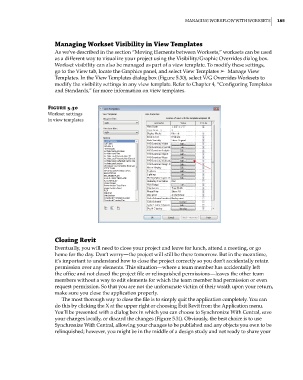Page 219 - Divyank Tyagi
P. 219
|
managing WorkFloW WiTh WorkseTs 185
Managing Workset Visibility in View Templates
As we’ve described in the section “Moving Elements between Worksets,” worksets can be used
as a different way to visualize your project using the Visibility/Graphic Overrides dialog box.
Workset visibility can also be managed as part of a view template. To modify these settings,
go to the View tab, locate the Graphics panel, and select View Templates ➢◆ Manage View
Templates. In the View Templates dialog box (Figure 5.30), select V/G Overrides Worksets to
modify the visibility settings in any view template. Refer to Chapter 4, “Configuring Templates
and Standards,” for more information on view templates.
Figure 5.30
Workset settings
in view templates
Closing revit
Eventually, you will need to close your project and leave for lunch, attend a meeting, or go
home for the day. Don’t worry—the project will still be there tomorrow. But in the meantime,
it’s important to understand how to close the project correctly so you don’t accidentally retain
permission over any elements. This situation—where a team member has accidentally left
the office and not closed the project file or relinquished permissions—leaves the other team
members without a way to edit elements for which the team member had permission or even
request permission. So that you are not the unfortunate victim of their wrath upon your return,
make sure you close the application properly.
The most thorough way to close the file is to simply quit the application completely. You can
do this by clicking the X at the upper right or choosing Exit Revit from the Application menu.
You’ll be presented with a dialog box in which you can choose to Synchronize With Central, save
your changes locally, or discard the changes (Figure 5.31). Obviously, the best choice is to use
Synchronize With Central, allowing your changes to be published and any objects you own to be
relinquished; however, you might be in the middle of a design study and not ready to share your
c05.indd 185 05-05-2014 16:44:33