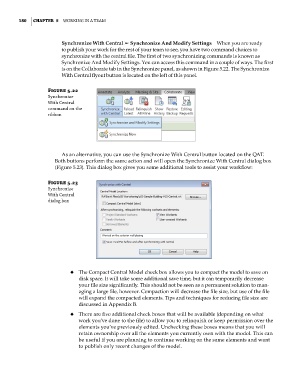Page 214 - Divyank Tyagi
P. 214
180 | ChaPTer 5 Working in a Team
Synchronize With Central ➢◆Synchronize And Modify Settings When you are ready
to publish your work for the rest of your team to see, you have two command choices to
synchronize with the central file. The first of two synchronizing commands is known as
Synchronize And Modify Settings. You can access this command in a couple of ways. The first
is on the Collaborate tab in the Synchronize panel, as shown in Figure 5.22. The Synchronize
With Central flyout button is located on the left of this panel.
Figure 5.22
synchronize
With Central
command on the
ribbon
As an alternative, you can use the Synchronize With Central button located on the QAT.
Both buttons perform the same action and will open the Synchronize With Central dialog box
(Figure 5.23). This dialog box gives you some additional tools to assist your workflow:
Figure 5.23
synchronize
With Central
dialog box
◆ ◆ The Compact Central Model check box allows you to compact the model to save on
disk space. It will take some additional save time, but it can temporarily decrease
your file size significantly. This should not be seen as a permanent solution to man-
aging a large file, however. Compaction will decrease the file size, but use of the file
will expand the compacted elements. Tips and techniques for reducing file size are
discussed in Appendix B.
◆ ◆ There are five additional check boxes that will be available (depending on what
work you’ve done to the file) to allow you to relinquish or keep permission over the
elements you’ve previously edited. Unchecking these boxes means that you will
retain ownership over all the elements you currently own with the model. This can
be useful if you are planning to continue working on the same elements and want
to publish only recent changes of the model.
c05.indd 180 05-05-2014 16:44:32