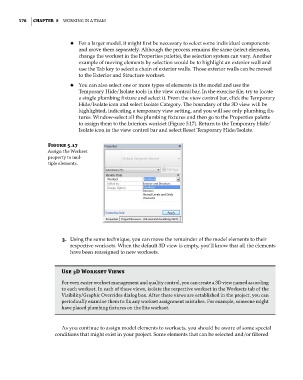Page 210 - Divyank Tyagi
P. 210
176 | ChaPTer 5 Working in a Team
◆ ◆ For a larger model, it might first be necessary to select some individual components
and move them separately. Although the process remains the same (select elements,
change the workset in the Properties palette), the selection system can vary. Another
example of moving elements by selection would be to highlight an exterior wall and
use the Tab key to select a chain of exterior walls. Those exterior walls can be moved
to the Exterior and Structure workset.
◆ ◆ You can also select one or more types of elements in the model and use the
Temporary Hide/Isolate tools in the view control bar. In the exercise file, try to locate
a single plumbing fixture and select it. From the view control bar, click the Temporary
Hide/Isolate icon and select Isolate Category. The boundary of the 3D view will be
highlighted, indicating a temporary view setting, and you will see only plumbing fix-
tures. Window-select all the plumbing fixtures and then go to the Properties palette
to assign them to the Interiors workset (Figure 5.17). Return to the Temporary Hide/
Isolate icon in the view control bar and select Reset Temporary Hide/Isolate.
Figure 5.17
assign the Workset
property to mul-
tiple elements.
3. Using the same technique, you can move the remainder of the model elements to their
respective worksets. When the default 3D view is empty, you’ll know that all the elements
have been reassigned to new worksets.
Use 3D Workset Views
For even easier workset management and quality control, you can create a 3D view named according
to each workset. in each of these views, isolate the respective workset in the Worksets tab of the
Visibility/graphic overrides dialog box. after these views are established in the project, you can
periodically examine them to fix any workset assignment mistakes. For example, someone might
have placed plumbing fixtures on the site workset.
As you continue to assign model elements to worksets, you should be aware of some special
conditions that might exist in your project. Some elements that can be selected and/or filtered
c05.indd 176 05-05-2014 16:44:31