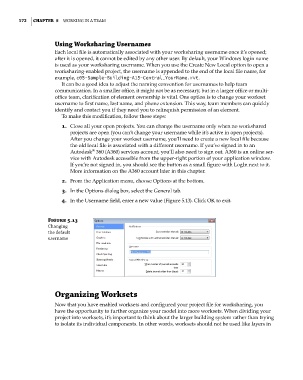Page 206 - Divyank Tyagi
P. 206
172 | ChaPTer 5 Working in a Team
Using Worksharing Usernames
Each local file is automatically associated with your worksharing username once it’s opened;
after it is opened, it cannot be edited by any other user. By default, your Windows login name
is used as your worksharing username. When you use the Create New Local option to open a
worksharing-enabled project, the username is appended to the end of the local file name, for
example, c05-Sample-Building-A15-Central_YourName.rvt.
It can be a good idea to adjust the naming convention for usernames to help team
communication. In a smaller office, it might not be as necessary, but in a larger office or multi-
office team, clarification of element ownership is vital. One option is to change your workset
username to first name, last name, and phone extension. This way, team members can quickly
identify and contact you if they need you to relinquish permission of an element.
To make this modification, follow these steps:
1. Close all your open projects. You can change the username only when no workshared
projects are open (you can’t change your username while it’s active in open projects).
After you change your workset username, you’ll need to create a new local file because
the old local file is associated with a different username. If you’ve signed in to an
®
Autodesk 360 (A360) services account, you’ll also need to sign out. A360 is an online ser-
vice with Autodesk accessible from the upper-right portion of your application window.
If you’re not signed in, you should see the button as a small figure with LogIn next to it.
More information on the A360 account later in this chapter.
2. From the Application menu, choose Options at the bottom.
3. In the Options dialog box, select the General tab.
4. In the Username field, enter a new value (Figure 5.13). Click OK to exit.
Figure 5.13
Changing
the default
username
Organizing Worksets
Now that you have enabled worksets and configured your project file for worksharing, you
have the opportunity to further organize your model into more worksets. When dividing your
project into worksets, it’s important to think about the larger building system rather than trying
to isolate its individual components. In other words, worksets should not be used like layers in
c05.indd 172 05-05-2014 16:44:30