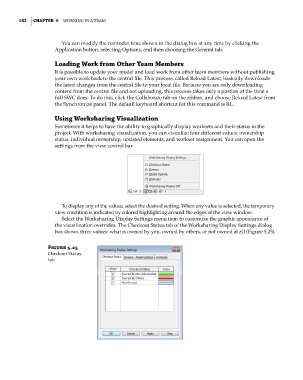Page 216 - Divyank Tyagi
P. 216
182 | ChaPTer 5 Working in a Team
You can modify the reminder time shown in the dialog box at any time by clicking the
Application button, selecting Options, and then choosing the General tab.
Loading Work from Other Team Members
It is possible to update your model and load work from other team members without publishing
your own work back to the central file. This process, called Reload Latest, basically downloads
the latest changes from the central file to your local file. Because you are only downloading
content from the central file and not uploading, this process takes only a portion of the time a
full SWC does. To do this, click the Collaborate tab on the ribbon, and choose Reload Latest from
the Synchronize panel. The default keyboard shortcut for this command is RL.
Using Worksharing Visualization
Sometimes it helps to have the ability to graphically display worksets and their status in the
project. With worksharing visualization, you can visualize four different values: ownership
status, individual ownership, updated elements, and workset assignment. You can open the
settings from the view control bar.
To display any of the values, select the desired setting. When any value is selected, the temporary
view condition is indicated by colored highlighting around the edges of the view window.
Select the Worksharing Display Settings menu item to customize the graphic appearance of
the visualization overrides. The Checkout Status tab of the Worksharing Display Settings dialog
box shows three values: what is owned by you, owned by others, or not owned at all (Figure 5.25).
Figure 5.25
Checkout status
tab
c05.indd 182 05-05-2014 16:44:32