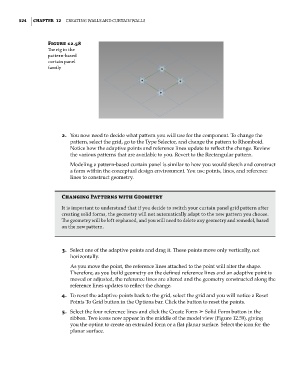Page 558 - Divyank Tyagi
P. 558
524 | ChaPTER 12 Creating Walls and Curtain Walls
Figure 12.58
The rig in the
pattern-based
curtain panel
family
2. You now need to decide what pattern you will use for the component. To change the
pattern, select the grid, go to the Type Selector, and change the pattern to Rhomboid.
Notice how the adaptive points and reference lines update to reflect the change. Review
the various patterns that are available to you. Revert to the Rectangular pattern.
Modeling a pattern-based curtain panel is similar to how you would sketch and construct
a form within the conceptual design environment. You use points, lines, and reference
lines to construct geometry.
Changing Patterns with Geometry
it is important to understand that if you decide to switch your curtain panel grid pattern after
creating solid forms, the geometry will not automatically adapt to the new pattern you choose.
The geometry will be left orphaned, and you will need to delete any geometry and remodel, based
on the new pattern.
3. Select one of the adaptive points and drag it. These points move only vertically, not
horizontally.
As you move the point, the reference lines attached to the point will alter the shape.
Therefore, as you build geometry on the defined reference lines and an adaptive point is
moved or adjusted, the reference lines are altered and the geometry constructed along the
reference lines updates to reflect the change.
4. To reset the adaptive points back to the grid, select the grid and you will notice a Reset
Points To Grid button in the Options bar. Click the button to reset the points.
5. Select the four reference lines and click the Create Form ➢ Solid Form button in the
ribbon. Two icons now appear in the middle of the model view (Figure 12.59), giving
you the option to create an extruded form or a flat planar surface. Select the icon for the
planar surface.
c12.indd 524 5/3/2014 11:13:27 AM