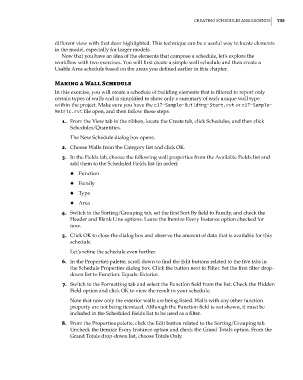Page 769 - Divyank Tyagi
P. 769
|
creating scheDules anD legenDs 735
different view with that door highlighted. This technique can be a useful way to locate elements
in the model, especially for larger models.
Now that you have an idea of the elements that compose a schedule, let’s explore the
workflow with two exercises. You will first create a simple wall schedule and then create a
Usable Area schedule based on the areas you defined earlier in this chapter.
Making a Wall Schedule
In this exercise, you will create a schedule of building elements that is filtered to report only
certain types of walls and is simplified to show only a summary of each unique wall type
within the project. Make sure you have the c17-Sample-Building-Start.rvt or c17-Sample-
Metric.rvt file open, and then follow these steps:
1. From the View tab in the ribbon, locate the Create tab, click Schedules, and then click
Schedules/Quantities.
The New Schedule dialog box opens.
2. Choose Walls from the Category list and click OK.
3. In the Fields tab, choose the following wall properties from the Available Fields list and
add them to the Scheduled Fields list (in order):
◆ ◆ Function
◆ ◆ Family
◆ ◆ Type
◆ ◆ Area
4. Switch to the Sorting/Grouping tab, set the first Sort By field to Family, and check the
Header and Blank Line options. Leave the Itemize Every Instance option checked for
now.
5. Click OK to close the dialog box and observe the amount of data that is available for this
schedule.
Let’s refine the schedule even further.
6. In the Properties palette, scroll down to find the Edit buttons related to the five tabs in
the Schedule Properties dialog box. Click the button next to Filter. Set the first filter drop-
down list to Function: Equals: Exterior.
7. Switch to the Formatting tab and select the Function field from the list. Check the Hidden
Field option and click OK to view the result in your schedule.
Note that now only the exterior walls are being listed. Walls with any other function
property are not being itemized. Although the Function field is not shown, it must be
included in the Scheduled Fields list to be used as a filter.
8. From the Properties palette, click the Edit button related to the Sorting/Grouping tab.
Uncheck the Itemize Every Instance option and check the Grand Totals option. From the
Grand Totals drop-down list, choose Totals Only.
c17.indd 735 5/3/2014 11:46:28 AM