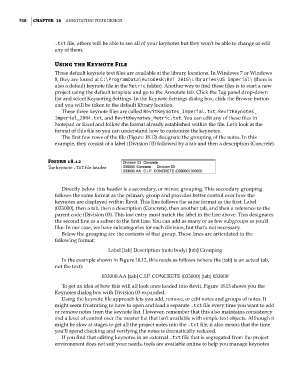Page 792 - Divyank Tyagi
P. 792
758 | ChApTer 18 AnnotAting Your Design
.txt file, others will be able to see all of your keynotes but they won’t be able to change or edit
any of them.
Using the Keynote File
Three default keynote text files are available at the library locations. In Windows 7 or Windows
8, they are found at C:\ProgramData\Autodesk\RVT 2015\Libraries\US Imperial\ (there is
also a default keynote file in the Metric folder). Another way to find these files is to start a new
project using the default template and go to the Annotate tab. Click the Tag panel drop-down
list and select Keynoting Settings. In the Keynote Settings dialog box, click the Browse button
and you will be taken to the default library location.
These three keynote files are called RevitKeynotes_Imperial.txt, RevitKeynotes_
Imperial_2004.txt, and RevitKeynotes_Metric.txt. You can edit any of these files in
Notepad or Excel and follow the format already established within the file. Let’s look at the
format of this file so you can understand how to customize the keynotes.
The first few rows of the file (Figure 18.12) designate the grouping of the notes. In this
example, they consist of a label (Division 03) followed by a tab and then a description (Concrete).
Figure 18.12
The keynote .txt file header
Directly below this header is a secondary, or minor, grouping. This secondary grouping
follows the same format as the primary group and provides better control over how the
keynotes are displayed within Revit. This line follows the same format as the first: Label
(033000), then a tab, then a description (Concrete), then another tab, and then a reference to the
parent code (Division 03). This last entry must match the label in the line above. This designates
the second line as a subset to the first line. You can add as many or as few subgroups as you’d
like. In our case, we have subcategories for each division, but that’s not necessary.
Below the grouping are the contents of that group. These lines are articulated in the
following format:
Label [tab] Description (note body) [tab] Grouping
In the example shown in Figure 18.12, this reads as follows (where the [tab] is an actual tab,
not the text):
033000.AA [tab] C.I.P. CONCRETE (033000) [tab] 033000
To get an idea of how this will all look once loaded into Revit, Figure 18.13 shows you the
Keynotes dialog box with Division 03 expanded.
Using the keynote file approach lets you add, remove, or edit notes and groups of notes. It
might seem frustrating to have to open and load a separate .txt file every time you want to add
or remove notes from the keynote list. However, remember that this also maintains consistency
and a level of control over the master list that isn’t available with simple text objects. Although it
might be slow at stages to get all the project notes into the .txt file, it also means that the time
you’ll spend checking and verifying the notes is dramatically reduced.
If you find that editing keynotes in an external .txt file that is segregated from the project
environment does not suit your needs, tools are available online to help you manage keynotes
c18.indd 758 5/3/2014 11:55:54 AM