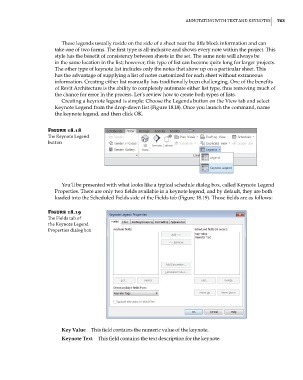Page 797 - Divyank Tyagi
P. 797
|
AnnotAting with text AnD KeYnotes 763
These legends usually reside on the side of a sheet near the title block information and can
take one of two forms. The first type is all-inclusive and shows every note within the project. This
style has the benefit of consistency between sheets in the set. The same note will always be
in the same location in the list; however, this type of list can become quite long for larger projects.
The other type of keynote list includes only the notes that show up on a particular sheet. This
has the advantage of supplying a list of notes customized for each sheet without extraneous
information. Creating either list manually has traditionally been challenging. One of the benefits
of Revit Architecture is the ability to completely automate either list type, thus removing much of
the chance for error in the process. Let’s review how to create both types of lists.
Creating a keynote legend is simple: Choose the Legends button on the View tab and select
Keynote Legend from the drop-down list (Figure 18.18). Once you launch the command, name
the keynote legend, and then click OK.
Figure 18.18
The Keynote Legend
button
You’ll be presented with what looks like a typical schedule dialog box, called Keynote Legend
Properties. There are only two fields available in a keynote legend, and by default, they are both
loaded into the Scheduled Fields side of the Fields tab (Figure 18.19). Those fields are as follows:
Figure 18.19
The Fields tab of
the Keynote Legend
Properties dialog box
Key Value This field contains the numeric value of the keynote.
Keynote Text This field contains the text description for the keynote.
c18.indd 763 5/3/2014 11:55:57 AM