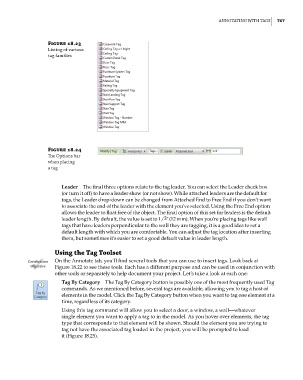Page 801 - Divyank Tyagi
P. 801
|
AnnotAting with tAgs 767
Figure 18.23
Listing of various
tag families
Figure 18.24
The options bar
when placing
a tag
Leader The final three options relate to the tag leader. You can select the Leader check box
(or turn it off) to have a leader show (or not show). While attached leaders are the default for
tags, the Leader drop-down can be changed from Attached End to Free End if you don’t want
to associate the end of the leader with the element you’ve selected. Using the Free End option
allows the leader to float free of the object. The final option of this set for leaders is the default
leader length. By default, the value is set to 1/2ʺ (12 mm). When you’re placing tags like wall
tags that have leaders perpendicular to the wall they are tagging, it is a good idea to set a
default length with which you are comfortable. You can adjust the tag location after inserting
them, but sometimes it’s easier to set a good default value in leader length.
Using the Tag Toolset
Certification On the Annotate tab, you’ll find several tools that you can use to insert tags. Look back at
Objective Figure 18.22 to see these tools. Each has a different purpose and can be used in conjunction with
other tools or separately to help document your project. Let’s take a look at each one:
Tag By Category The Tag By Category button is possibly one of the most frequently used Tag
commands. As we mentioned before, several tags are available, allowing you to tag a host of
elements in the model. Click the Tag By Category button when you want to tag one element at a
time, regardless of its category.
Using this tag command will allow you to select a door, a window, a wall—whatever
single element you want to apply a tag to in the model. As you hover over elements, the tag
type that corresponds to that element will be shown. Should the element you are trying to
tag not have the associated tag loaded in the project, you will be prompted to load
it (Figure 18.25).
c18.indd 767 5/3/2014 11:55:58 AM