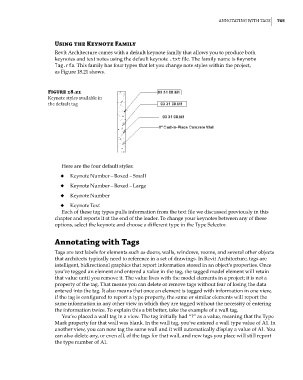Page 799 - Divyank Tyagi
P. 799
|
AnnotAting with tAgs 765
Using the Keynote Family
Revit Architecture comes with a default keynote family that allows you to produce both
keynotes and text notes using the default keynote .txt file. The family name is Keynote
Tag.rfa. This family has four types that let you change note styles within the project,
as Figure 18.21 shows.
Figure 18.21
Keynote styles available in
the default tag
Here are the four default styles:
◆ ◆ Keynote Number – Boxed – Small
◆ ◆ Keynote Number – Boxed – Large
◆ ◆ Keynote Number
◆ ◆ Keynote Text
Each of these tag types pulls information from the text file we discussed previously in this
chapter and reports it at the end of the leader. To change your keynotes between any of these
options, select the keynote and choose a different type in the Type Selector.
Annotating with Tags
Tags are text labels for elements such as doors, walls, windows, rooms, and several other objects
that architects typically need to reference in a set of drawings. In Revit Architecture, tags are
intelligent, bidirectional graphics that report information stored in an object’s properties. Once
you’ve tagged an element and entered a value in the tag, the tagged model element will retain
that value until you remove it. The value lives with the model elements in a project; it is not a
property of the tag. That means you can delete or remove tags without fear of losing the data
entered into the tag. It also means that once an element is tagged with information in one view,
if the tag is configured to report a type property, the same or similar elements will report the
same information in any other view in which they are tagged without the necessity of entering
the information twice. To explain this a bit better, take the example of a wall tag.
You’ve placed a wall tag in a view. The tag initially had “?” as a value, meaning that the Type
Mark property for that wall was blank. In the wall tag, you’ve entered a wall type value of A1. In
another view, you can now tag the same wall and it will automatically display a value of A1. You
can also delete any, or even all, of the tags for that wall, and new tags you place will still report
the type number of A1.
c18.indd 765 5/3/2014 11:55:57 AM