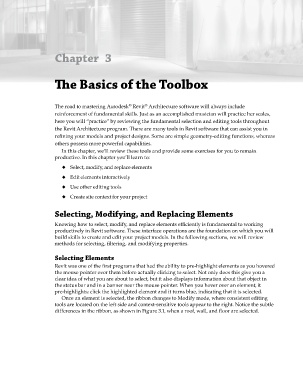Page 99 - Divyank Tyagi
P. 99
Chapter 3
The Basics of the Toolbox
®
The road to mastering Autodesk Revit Architecture software will always include
®
reinforcement of fundamental skills. Just as an accomplished musician will practice her scales,
here you will “practice” by reviewing the fundamental selection and editing tools throughout
the Revit Architecture program. There are many tools in Revit software that can assist you in
refining your models and project designs. Some are simple geometry-editing functions, whereas
others possess more powerful capabilities.
In this chapter, we’ll review these tools and provide some exercises for you to remain
productive. In this chapter you’ll learn to:
◆ ◆◆ Select, modify, and replace elements
◆ ◆◆ Edit elements interactively
◆ ◆◆ Use other editing tools
◆ ◆◆ Create site context for your project
Selecting, Modifying, and Replacing Elements
Knowing how to select, modify, and replace elements efficiently is fundamental to working
productively in Revit software. These interface operations are the foundation on which you will
build skills to create and edit your project models. In the following sections, we will review
methods for selecting, filtering, and modifying properties.
Selecting Elements
Revit was one of the first programs that had the ability to pre-highlight elements as you hovered
the mouse pointer over them before actually clicking to select. Not only does this give you a
clear idea of what you are about to select, but it also displays information about that object in
the status bar and in a banner near the mouse pointer. When you hover over an element, it
pre-highlights; click the highlighted element and it turns blue, indicating that it is selected.
Once an element is selected, the ribbon changes to Modify mode, where consistent editing
tools are located on the left side and context-sensitive tools appear to the right. Notice the subtle
differences in the ribbon, as shown in Figure 3.1, when a roof, wall, and floor are selected.
c03.indd 65 5/3/2014 10:30:54 AM