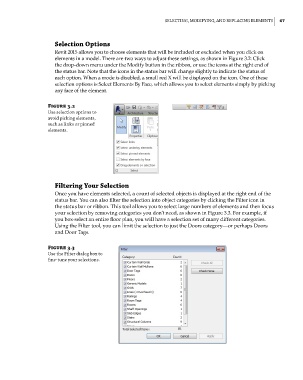Page 101 - Divyank Tyagi
P. 101
|
selecTiNG, ModifyiNG, aNd ReplaciNG eleMeNTs 67
Selection Options
Revit 2015 allows you to choose elements that will be included or excluded when you click on
elements in a model. There are two ways to adjust these settings, as shown in Figure 3.2: Click
the drop-down menu under the Modify button in the ribbon, or use the icons at the right end of
the status bar. Note that the icons in the status bar will change slightly to indicate the status of
each option. When a mode is disabled, a small red X will be displayed on the icon. One of these
selection options is Select Elements By Face, which allows you to select elements simply by picking
any face of the element.
Figure 3.2
Use selection options to
avoid picking elements,
such as links or pinned
elements.
Filtering Your Selection
Once you have elements selected, a count of selected objects is displayed at the right end of the
status bar. You can also filter the selection into object categories by clicking the Filter icon in
the status bar or ribbon. This tool allows you to select large numbers of elements and then focus
your selection by removing categories you don’t need, as shown in Figure 3.3. For example, if
you box-select an entire floor plan, you will have a selection set of many different categories.
Using the Filter tool, you can limit the selection to just the Doors category—or perhaps Doors
and Door Tags.
Figure 3.3
Use the filter dialog box to
fine-tune your selections.
c03.indd 67 5/3/2014 10:30:56 AM