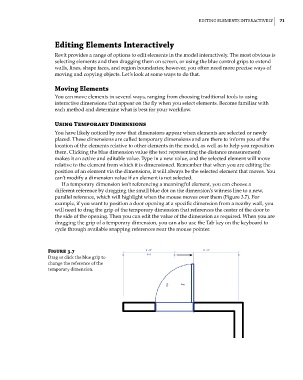Page 105 - Divyank Tyagi
P. 105
|
ediTiNG eleMeNTs iNTeRacTively 71
Editing Elements Interactively
Revit provides a range of options to edit elements in the model interactively. The most obvious is
selecting elements and then dragging them on screen, or using the blue control grips to extend
walls, lines, shape faces, and region boundaries; however, you often need more precise ways of
moving and copying objects. Let’s look at some ways to do that.
Moving Elements
You can move elements in several ways, ranging from choosing traditional tools to using
interactive dimensions that appear on the fly when you select elements. Become familiar with
each method and determine what is best for your workflow.
Using Temporary Dimensions
You have likely noticed by now that dimensions appear when elements are selected or newly
placed. These dimensions are called temporary dimensions and are there to inform you of the
location of the elements relative to other elements in the model, as well as to help you reposition
them. Clicking the blue dimension value (the text representing the distance measurement)
makes it an active and editable value. Type in a new value, and the selected element will move
relative to the element from which it is dimensioned. Remember that when you are editing the
position of an element via the dimensions, it will always be the selected element that moves. You
can’t modify a dimension value if an element is not selected.
If a temporary dimension isn’t referencing a meaningful element, you can choose a
different reference by dragging the small blue dot on the dimension’s witness line to a new,
parallel reference, which will highlight when the mouse moves over them (Figure 3.7). For
example, if you want to position a door opening at a specific dimension from a nearby wall, you
will need to drag the grip of the temporary dimension that references the center of the door to
the side of the opening. Then you can edit the value of the dimension as required. When you are
dragging the grip of a temporary dimension, you can also use the Tab key on the keyboard to
cycle through available snapping references near the mouse pointer.
Figure 3.7
drag or click the blue grip to
change the reference of the
temporary dimension.
c03.indd 71 5/3/2014 10:30:57 AM