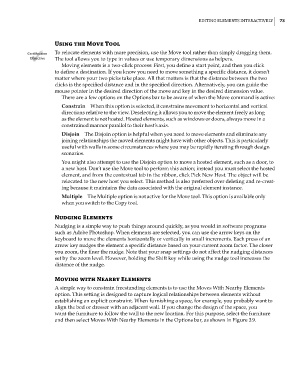Page 107 - Divyank Tyagi
P. 107
|
ediTiNG eleMeNTs iNTeRacTively 73
Using the Move Tool
Certification To relocate elements with more precision, use the Move tool rather than simply dragging them.
Objective The tool allows you to type in values or use temporary dimensions as helpers.
Moving elements is a two-click process: First, you define a start point, and then you click
to define a destination. If you know you need to move something a specific distance, it doesn’t
matter where your two picks take place. All that matters is that the distance between the two
clicks is the specified distance and in the specified direction. Alternatively, you can guide the
mouse pointer in the desired direction of the move and key in the desired dimension value.
There are a few options on the Options bar to be aware of when the Move command is active:
Constrain When this option is selected, it constrains movement to horizontal and vertical
directions relative to the view. Deselecting it allows you to move the element freely as long
as the element is not hosted. Hosted elements, such as windows or doors, always move in a
constrained manner parallel to their host’s axis.
Disjoin The Disjoin option is helpful when you need to move elements and eliminate any
joining relationships the moved elements might have with other objects. This is particularly
useful with walls in some circumstances where you may be rapidly iterating through design
scenarios.
You might also attempt to use the Disjoin option to move a hosted element, such as a door, to
a new host. Don’t use the Move tool to perform this action; instead you must select the hosted
element, and from the contextual tab in the ribbon, click Pick New Host. The object will be
relocated to the new host you select. This method is also preferred over deleting and re-creat-
ing because it maintains the data associated with the original element instance.
Multiple The Multiple option is not active for the Move tool. This option is available only
when you switch to the Copy tool.
Nudging Elements
Nudging is a simple way to push things around quickly, as you would in software programs
such as Adobe Photoshop. When elements are selected, you can use the arrow keys on the
keyboard to move the elements horizontally or vertically in small increments. Each press of an
arrow key nudges the element a specific distance based on your current zoom factor. The closer
you zoom, the finer the nudge. Note that your snap settings do not affect the nudging distances
set by the zoom level. However, holding the Shift key while using the nudge tool increases the
distance of the nudge.
Moving with Nearby Elements
A simple way to constrain freestanding elements is to use the Moves With Nearby Elements
option. This setting is designed to capture logical relationships between elements without
establishing an explicit constraint. When furnishing a space, for example, you probably want to
align the bed or dresser with an adjacent wall. If you change the design of the space, you
want the furniture to follow the wall to the new location. For this purpose, select the furniture
and then select Moves With Nearby Elements in the Options bar, as shown in Figure 3.9.
c03.indd 73 5/3/2014 10:30:57 AM