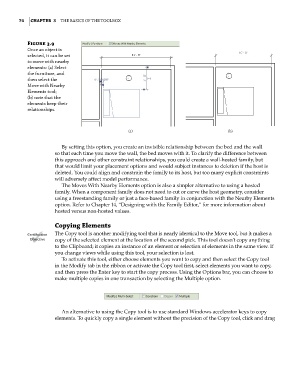Page 108 - Divyank Tyagi
P. 108
74 | ChapTER 3 The Basics of The ToolBox
Figure 3.9
once an object is
selected, it can be set
to move with nearby
elements: (a) select
the furniture, and
then select the
Move with Nearby
elements tool;
(b) note that the
elements keep their
relationships.
(a) (b)
By setting this option, you create an invisible relationship between the bed and the wall
so that each time you move the wall, the bed moves with it. To clarify the difference between
this approach and other constraint relationships, you could create a wall-hosted family, but
that would limit your placement options and would subject instances to deletion if the host is
deleted. You could align and constrain the family to its host, but too many explicit constraints
will adversely affect model performance.
The Moves With Nearby Elements option is also a simpler alternative to using a hosted
family. When a component family does not need to cut or carve the host geometry, consider
using a freestanding family or just a face-based family in conjunction with the Nearby Elements
option. Refer to Chapter 14, “Designing with the Family Editor,” for more information about
hosted versus non-hosted values.
Copying Elements
Certification The Copy tool is another modifying tool that is nearly identical to the Move tool, but it makes a
Objective copy of the selected element at the location of the second pick. This tool doesn’t copy anything
to the Clipboard; it copies an instance of an element or selection of elements in the same view. If
you change views while using this tool, your selection is lost.
To activate this tool, either choose elements you want to copy and then select the Copy tool
in the Modify tab in the ribbon or activate the Copy tool first, select elements you want to copy,
and then press the Enter key to start the copy process. Using the Options bar, you can choose to
make multiple copies in one transaction by selecting the Multiple option.
An alternative to using the Copy tool is to use standard Windows accelerator keys to copy
elements. To quickly copy a single element without the precision of the Copy tool, click and drag
c03.indd 74 5/3/2014 10:30:58 AM