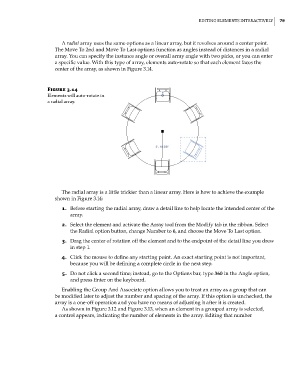Page 113 - Divyank Tyagi
P. 113
|
ediTiNG eleMeNTs iNTeRacTively 79
A radial array uses the same options as a linear array, but it revolves around a center point.
The Move To 2nd and Move To Last options function as angles instead of distances in a radial
array. You can specify the instance angle or overall array angle with two picks, or you can enter
a specific value. With this type of array, elements auto-rotate so that each element faces the
center of the array, as shown in Figure 3.14.
Figure 3.14
elements will auto-rotate in
a radial array.
The radial array is a little trickier than a linear array. Here is how to achieve the example
shown in Figure 3.14:
1. Before starting the radial array, draw a detail line to help locate the intended center of the
array.
2. Select the element and activate the Array tool from the Modify tab in the ribbon. Select
the Radial option button, change Number to 6, and choose the Move To Last option.
3. Drag the center of rotation off the element and to the endpoint of the detail line you drew
in step 1.
4. Click the mouse to define any starting point. An exact starting point is not important,
because you will be defining a complete circle in the next step.
5. Do not click a second time; instead, go to the Options bar, type 360 in the Angle option,
and press Enter on the keyboard.
Enabling the Group And Associate option allows you to treat an array as a group that can
be modified later to adjust the number and spacing of the array. If this option is unchecked, the
array is a one-off operation and you have no means of adjusting it after it is created.
As shown in Figure 3.12 and Figure 3.13, when an element in a grouped array is selected,
a control appears, indicating the number of elements in the array. Editing that number
c03.indd 79 5/3/2014 10:31:00 AM