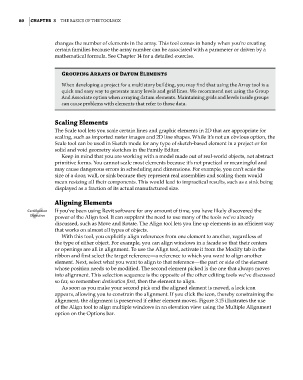Page 114 - Divyank Tyagi
P. 114
80 | ChapTER 3 The Basics of The ToolBox
changes the number of elements in the array. This tool comes in handy when you’re creating
certain families because the array number can be associated with a parameter or driven by a
mathematical formula. See Chapter 14 for a detailed exercise.
Grouping arrays of Datum Elements
When developing a project for a multistory building, you may find that using the array tool is a
quick and easy way to generate many levels and grid lines. We recommend not using the Group
and associate option when arraying datum elements. Maintaining grids and levels inside groups
can cause problems with elements that refer to those data.
Scaling Elements
The Scale tool lets you scale certain lines and graphic elements in 2D that are appropriate for
scaling, such as imported raster images and 2D line shapes. While it’s not an obvious option, the
Scale tool can be used in Sketch mode for any type of sketch-based element in a project or for
solid and void geometry sketches in the Family Editor.
Keep in mind that you are working with a model made out of real-world objects, not abstract
primitive forms. You cannot scale most elements because it’s not practical or meaningful and
may cause dangerous errors in scheduling and dimensions. For example, you can’t scale the
size of a door, wall, or sink because they represent real assemblies and scaling them would
mean resizing all their components. This would lead to impractical results, such as a sink being
displayed as a fraction of its actual manufactured size.
aligning Elements
Certification If you’ve been using Revit software for any amount of time, you have likely discovered the
Objective power of the Align tool. It can supplant the need to use many of the tools we’ve already
discussed, such as Move and Rotate. The Align tool lets you line up elements in an efficient way
that works on almost all types of objects.
With this tool, you explicitly align references from one element to another, regardless of
the type of either object. For example, you can align windows in a facade so that their centers
or openings are all in alignment. To use the Align tool, activate it from the Modify tab in the
ribbon and first select the target reference—a reference to which you want to align another
element. Next, select what you want to align to that reference—the part or side of the element
whose position needs to be modified. The second element picked is the one that always moves
into alignment. This selection sequence is the opposite of the other editing tools we’ve discussed
so far, so remember: destination first, then the element to align.
As soon as you make your second pick and the aligned element is moved, a lock icon
appears, allowing you to constrain the alignment. If you click the icon, thereby constraining the
alignment, the alignment is preserved if either element moves. Figure 3.15 illustrates the use
of the Align tool to align multiple windows in an elevation view using the Multiple Alignment
option on the Options bar.
c03.indd 80 5/3/2014 10:31:00 AM