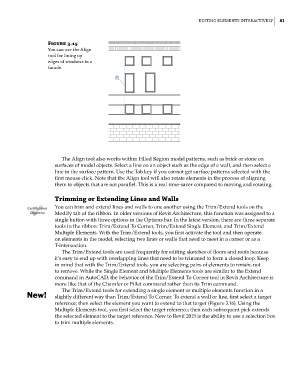Page 115 - Divyank Tyagi
P. 115
|
ediTiNG eleMeNTs iNTeRacTively 81
Figure 3.15
you can use the align
tool for lining up
edges of windows in a
facade.
The Align tool also works within Filled Region model patterns, such as brick or stone on
surfaces of model objects. Select a line on an object such as the edge of a wall, and then select a
line in the surface pattern. Use the Tab key if you cannot get surface patterns selected with the
first mouse click. Note that the Align tool will also rotate elements in the process of aligning
them to objects that are not parallel. This is a real time-saver compared to moving and rotating.
Trimming or Extending Lines and Walls
Certification You can trim and extend lines and walls to one another using the Trim/Extend tools on the
Objective Modify tab of the ribbon. In older versions of Revit Architecture, this function was assigned to a
single button with three options in the Options bar. In the latest version, there are three separate
tools in the ribbon: Trim/Extend To Corner, Trim/Extend Single Element, and Trim/Extend
Multiple Elements. With the Trim/Extend tools, you first activate the tool and then operate
on elements in the model, selecting two lines or walls that need to meet in a corner or as a
T-intersection.
The Trim/Extend tools are used frequently for editing sketches of floors and roofs because
it’s easy to end up with overlapping lines that need to be trimmed to form a closed loop. Keep
in mind that with the Trim/Extend tools, you are selecting pairs of elements to remain, not
to remove. While the Single Element and Multiple Elements tools are similar to the Extend
command in AutoCAD, the behavior of the Trim/Extend To Corner tool in Revit Architecture is
more like that of the Chamfer or Fillet command rather than its Trim command.
The Trim/Extend tools for extending a single element or multiple elements function in a
slightly different way than Trim/Extend To Corner. To extend a wall or line, first select a target
reference; then select the element you want to extend to that target (Figure 3.16). Using the
Multiple Elements tool, you first select the target reference; then each subsequent pick extends
the selected element to the target reference. New to Revit 2015 is the ability to use a selection box
to trim multiple elements.
c03.indd 81 5/3/2014 10:31:01 AM