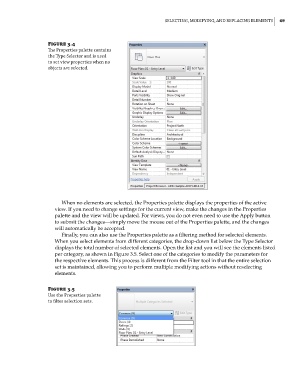Page 103 - Divyank Tyagi
P. 103
|
selecTiNG, ModifyiNG, aNd ReplaciNG eleMeNTs 69
Figure 3.4
The properties palette contains
the Type selector and is used
to set view properties when no
objects are selected.
When no elements are selected, the Properties palette displays the properties of the active
view. If you need to change settings for the current view, make the changes in the Properties
palette and the view will be updated. For views, you do not even need to use the Apply button
to submit the changes—simply move the mouse out of the Properties palette, and the changes
will automatically be accepted.
Finally, you can also use the Properties palette as a filtering method for selected elements.
When you select elements from different categories, the drop-down list below the Type Selector
displays the total number of selected elements. Open the list and you will see the elements listed
per category, as shown in Figure 3.5. Select one of the categories to modify the parameters for
the respective elements. This process is different from the Filter tool in that the entire selection
set is maintained, allowing you to perform multiple modifying actions without reselecting
elements.
Figure 3.5
Use the properties palette
to filter selection sets.
c03.indd 69 5/3/2014 10:30:57 AM