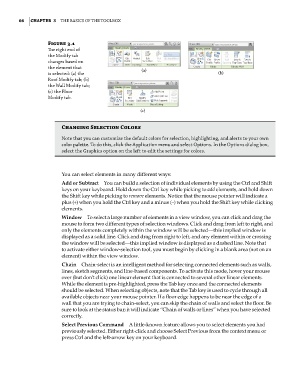Page 100 - Divyank Tyagi
P. 100
66 | ChapTER 3 The Basics of The ToolBox
Figure 3.1
The right end of
the Modify tab
changes based on
the element that (a)
is selected: (a) the (b)
Roof Modify tab; (b)
the Wall Modify tab;
(c) the floor
Modify tab.
(c)
Changing Selection Colors
Note that you can customize the default colors for selection, highlighting, and alerts to your own
color palette. To do this, click the application menu and select options. in the options dialog box,
select the Graphics option on the left to edit the settings for colors.
You can select elements in many different ways:
Add or Subtract You can build a selection of individual elements by using the Ctrl and Shift
keys on your keyboard. Hold down the Ctrl key while picking to add elements, and hold down
the Shift key while picking to remove elements. Notice that the mouse pointer will indicate a
plus (+) when you hold the Ctrl key and a minus (–) when you hold the Shift key while clicking
elements.
Window To select a large number of elements in a view window, you can click and drag the
mouse to form two different types of selection windows. Click and drag from left to right, and
only the elements completely within the window will be selected—this implied window is
displayed as a solid line. Click and drag from right to left, and any element within or crossing
the window will be selected—this implied window is displayed as a dashed line. Note that
to activate either window-selection tool, you must begin by clicking in a blank area (not on an
element) within the view window.
Chain Chain-select is an intelligent method for selecting connected elements such as walls,
lines, sketch segments, and line-based components. To activate this mode, hover your mouse
over (but don’t click) one linear element that is connected to several other linear elements.
While the element is pre-highlighted, press the Tab key once and the connected elements
should be selected. When selecting objects, note that the Tab key is used to cycle through all
available objects near your mouse pointer. If a floor edge happens to be near the edge of a
wall that you are trying to chain-select, you can skip the chain of walls and select the floor. Be
sure to look at the status bar; it will indicate “Chain of walls or lines” when you have selected
correctly.
Select Previous Command A little-known feature allows you to select elements you had
previously selected. Either right-click and choose Select Previous from the context menu or
press Ctrl and the left-arrow key on your keyboard.
c03.indd 66 5/3/2014 10:30:56 AM