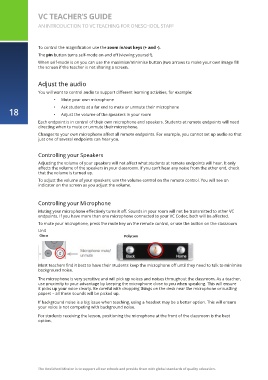Page 18 - OSA VC Teacher's Guide
P. 18
VC TEACHER’S GUIDE
AN INTRODUCTION TO VC TEACHING FOR ONESCHOOL STAFF
To control the magnification use the zoom in/out keys (+ and -).
The pin button turns self-mode on and off (viewing yourself).
When self-mode is on you can use the maximise/minimise button (two arrows to make your own image fill
the screen if the teacher is not sharing a screen.
Adjust the audio
You will want to control audio to support different learning activities, for example:
• Mute your own microphone
18 • Ask students at a far end to mute or unmute their microphone
•
Adjust the volume of the speakers in your room
Each endpoint is in control of their own microphone and speakers. Students at remote endpoints will need
directing when to mute or unmute their microphone.
Changes to your own microphone affect all remote endpoints. For example, you cannot set up audio so that
just one of several endpoints can hear you.
Controlling your Speakers
Adjusting the volume of your speakers will not affect what students at remote endpoints will hear. It only
affects the volume of the speakers in your classroom. If you can’t hear any noise from the other end, check
that the volume is turned up.
To adjust the volume of your speakers, use the volume control on the remote control. You will see an
indicator on the screen as you adjust the volume.
Controlling your Microphone
Muting your microphone effectively turns it off. Sounds in your room will not be transmitted to other VC
endpoints. If you have more than one microphone connected to your VC Codec, both will be affected.
To mute your microphone, press the mute key on the remote control, or use the button on the classroom
Unit
Most teachers find it best to have their students keep the microphone off until they need to talk to minimise
background noise.
The microphone is very sensitive and will pick up voices and noises throughout the classroom. As a teacher,
use proximity to your advantage by keeping the microphone close to you when speaking. This will ensure
it picks up your voice clearly. Be careful with dropping things on the desk near the microphone or rustling
papers – all these sounds will be picked up.
If background noise is a big issue when teaching, using a headset may be a better option. This will ensure
your voice is not competing with background noise.
For students receiving the lesson, positioning the microphone at the front of the classroom is the best
option.
The OneSchool Mission is to support all our schools and provide them with global standards of quality education.