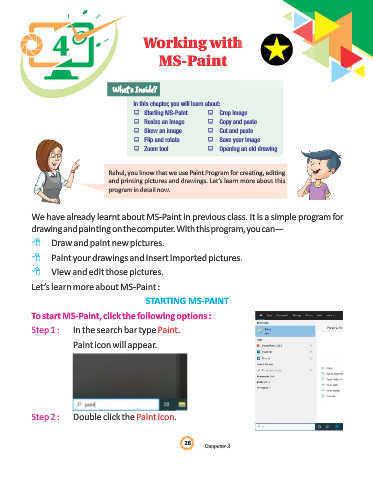Page 28 - Genius Kidz Tech Trekr-3
P. 28
4 4 4 Working with
or
W Working with
king with
MS-Paint
aint
MS-Paint
MS-P
What’s Inside?
In this chapter, you will learn about:
: Starting MS-Paint : Crop image
: Resize an image : Copy and paste
: Skew an image : Cut and paste
: Flip and rotate : Save your image
: Zoom tool : Opening an old drawing
Rahul, you know that we use Paint Program for creating, editing
and printing pictures and drawings. Let’s learn more about this
program in detail now.
We have already learnt about MS-Paint in previous class. It is a simple program for
drawing and painting on the computer. With this program, you can—
8 Draw and paint new pictures.
8 Paint your drawings and insert imported pictures.
8 View and edit those pictures.
Let’s learn more about MS-Paint :
STARTING MS-PAINT
To start MS-Paint, click the following options :
Step 1 : In the search bar type Paint .
Paint icon will appear.
Step 2 : Double click the Paint icon .
28
28
28
omput
er-3
C C omput er-3
Computer-3